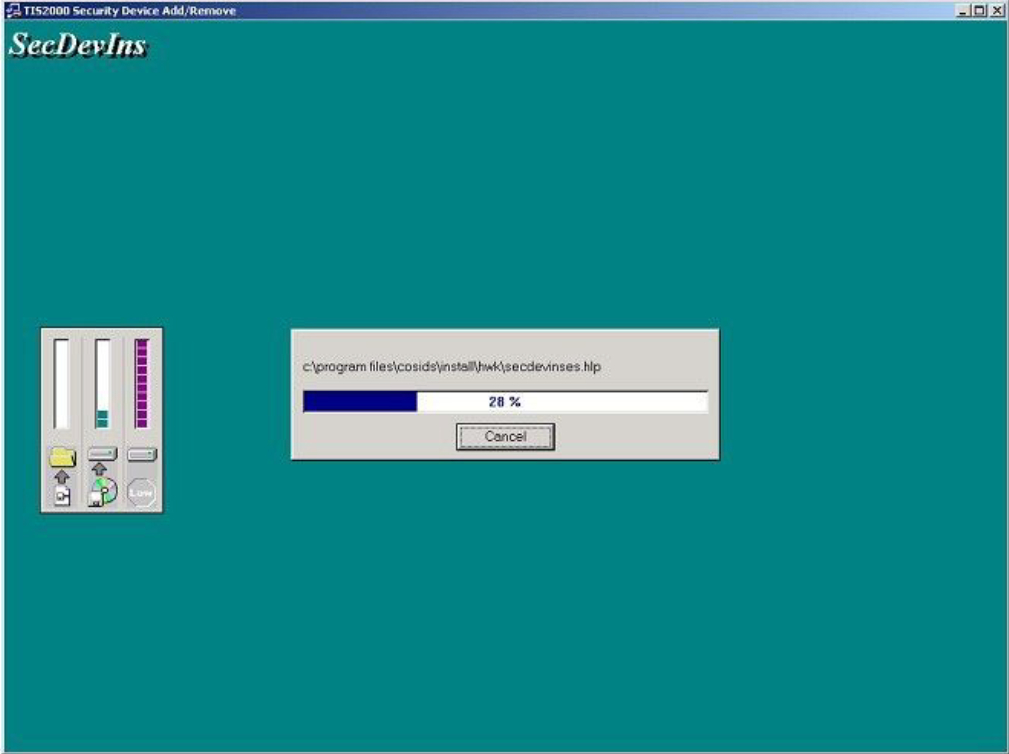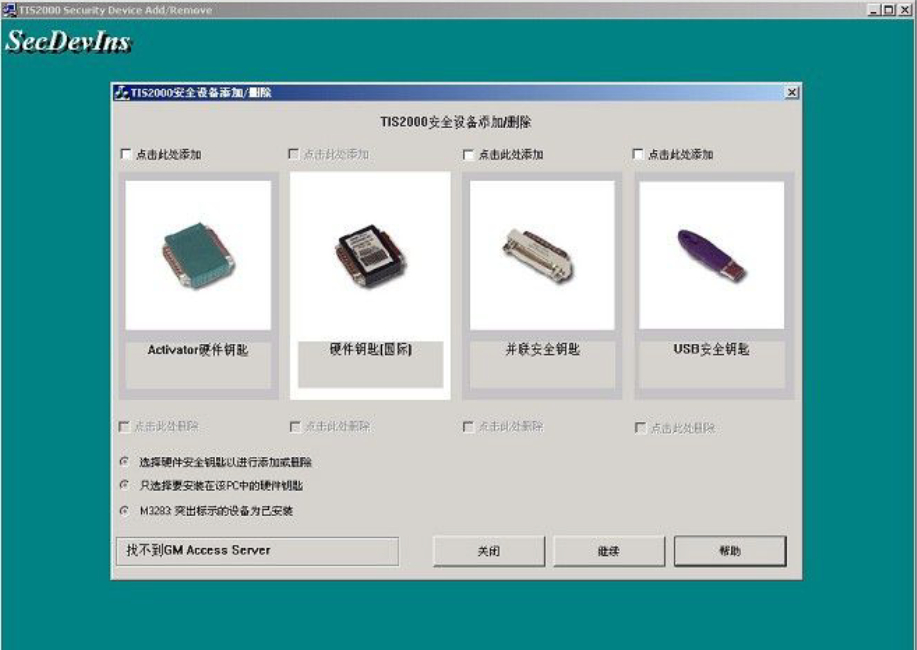GM Tech 2 is a standalone scan tool mainly used for diagnostic function, but with the additional TIS2000 software key it is possible to perform ECU programming for GM models (after 2007).
Operating system:
A laptop with COM port running Windows XP
NOTE: The PC has been validated to work with all Technology family applications including the TIS Service Programming System (SPS). Other laptops may not support SPS or communicate properly with Tech 2 and will not be supported for hardware communication issues.
Windows 64 bit or 32 bit:
64-bit versions of Windows are backward compatible with 32-bit applications, but not with 16-bit applications. And 32-bit versions of Windows are backwards compatible with 16-bit applications. The problem with installing TIS2000 on newer machines is that while the TIS2000 program itself is 32-bit, the installer and driver are 16-bit. Therefore, you can install TIS2000 natively on ANY 32-bit Windows system. This will just work without having to run anything in compatibility mode.
Windows 8 32 bit:
However, if you have a 32-bit copy of Windows 8 installed (I don’t want to know why you would), running 16-bit applications will be disabled by default. You can enable it by going to Control Panel and clicking 16-bit Application Support and then clicking Enable.
Windows 7 with XP Virtual PC:
For those of you who have a genuine copy of Windows 7 Professional, Enterprise or Ultimate with a multi-core processor (doesn’t run Win7 on multi-core today); these versions of Windows 7 allow you to use Windows Virtual PC, allowing you to run virtual Windows XP Pro without installing an operating system or disc. You need to install Windows XP Mode and Windows Virtual PC to use it. Before you can download these updates, M$ asks you to run a small .exe file to check if your operating system installation is legit. Anyway, after you have it all installed and XP Mode is started, you can copy the OP’s cracked TIS2000.zip to the WinXP Desktop and follow the README.txt inside to install it. Here is the link
with jailbroken TIS2000
Install TIS2000 software dongle step by step:
1. After inserting the TIS2000 installation CD into the computer’s CD drive, the system will automatically perform the installation process: Note do not open other software
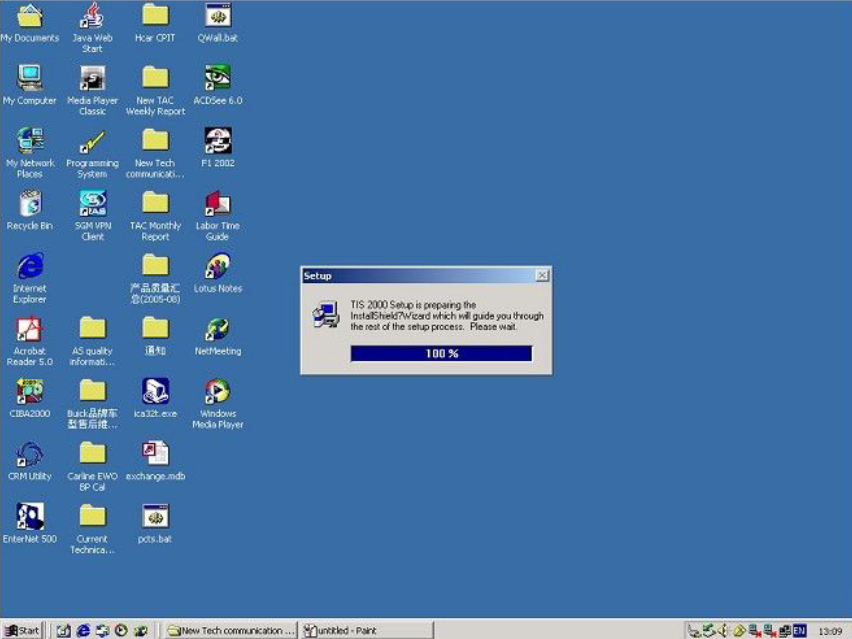
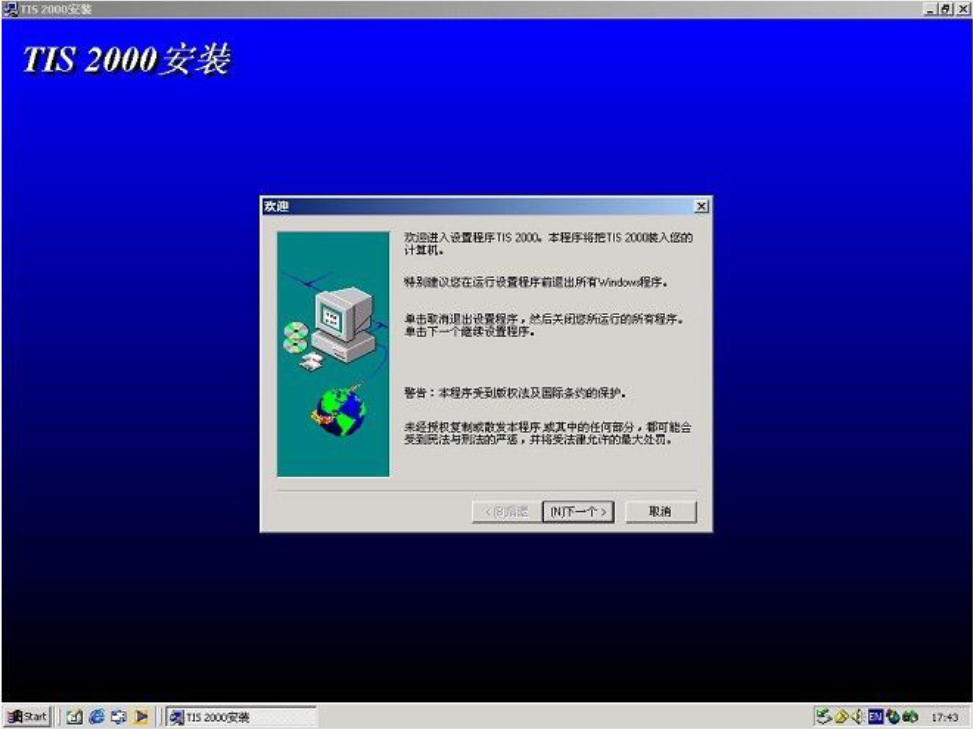
2. Select “Next”;

3. Select “Yes”
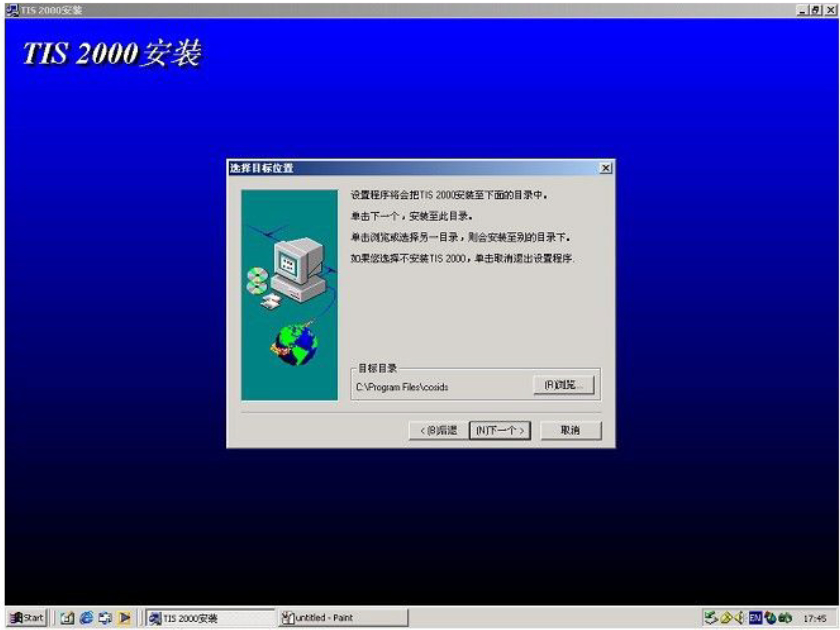
4. Under normal circumstances, the default installation area of the TIS 2000 system is the “C drive” of the computer. Service center should not change the installation path and select “Next” in the following interface;
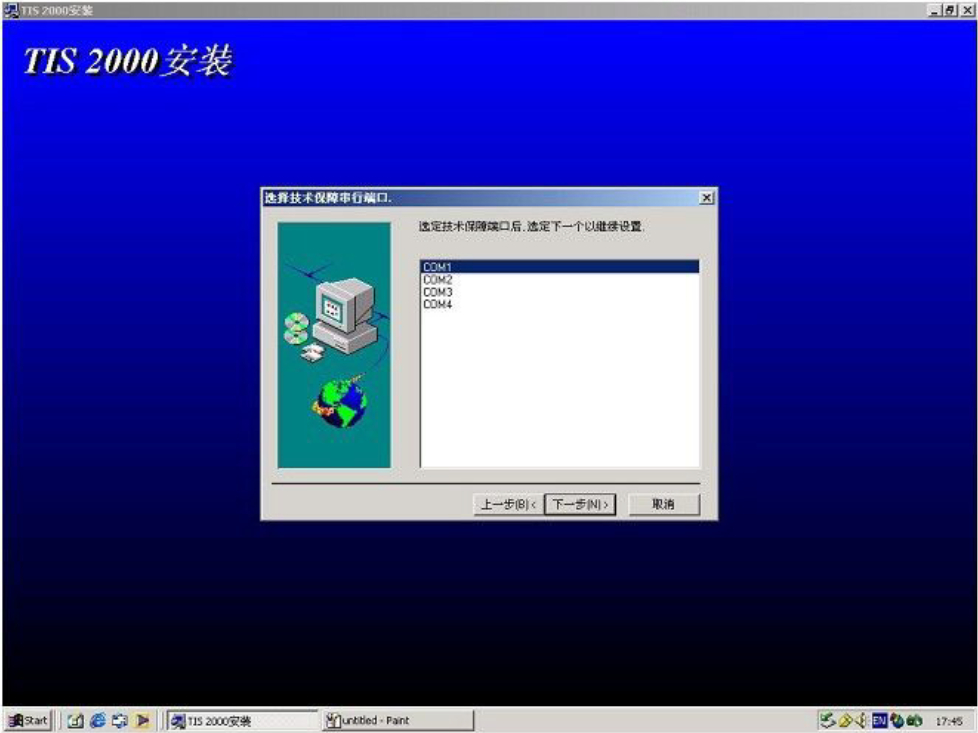
5. Select “COM1”;

6. Select “Independence”
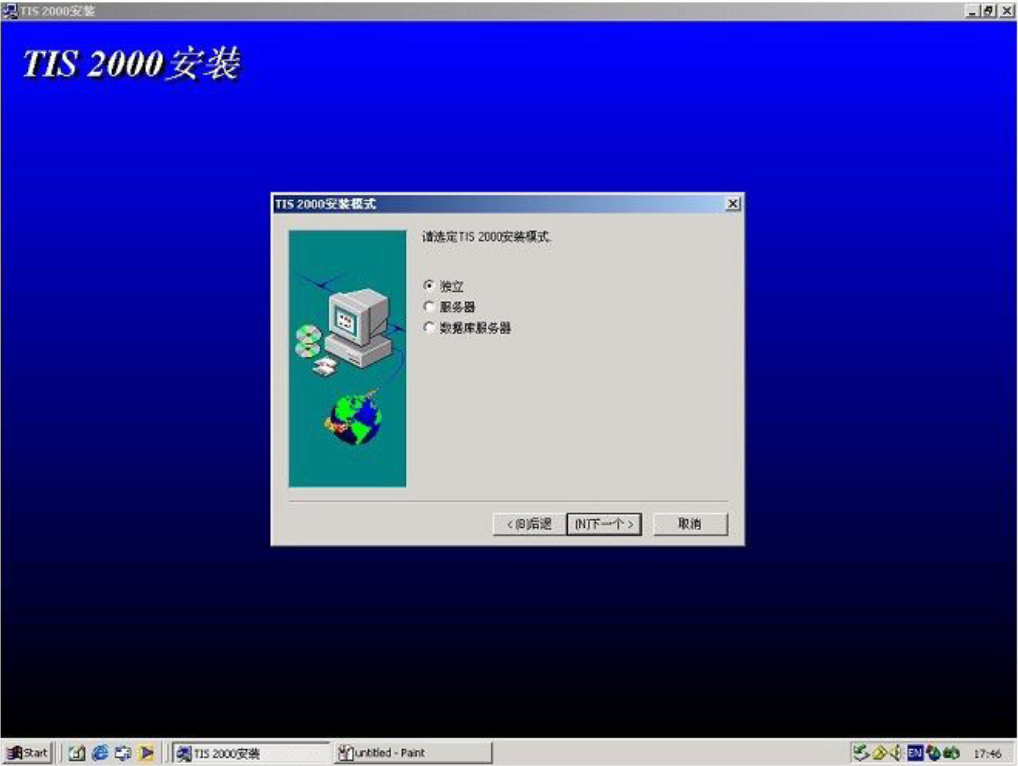
7. Select “NO”
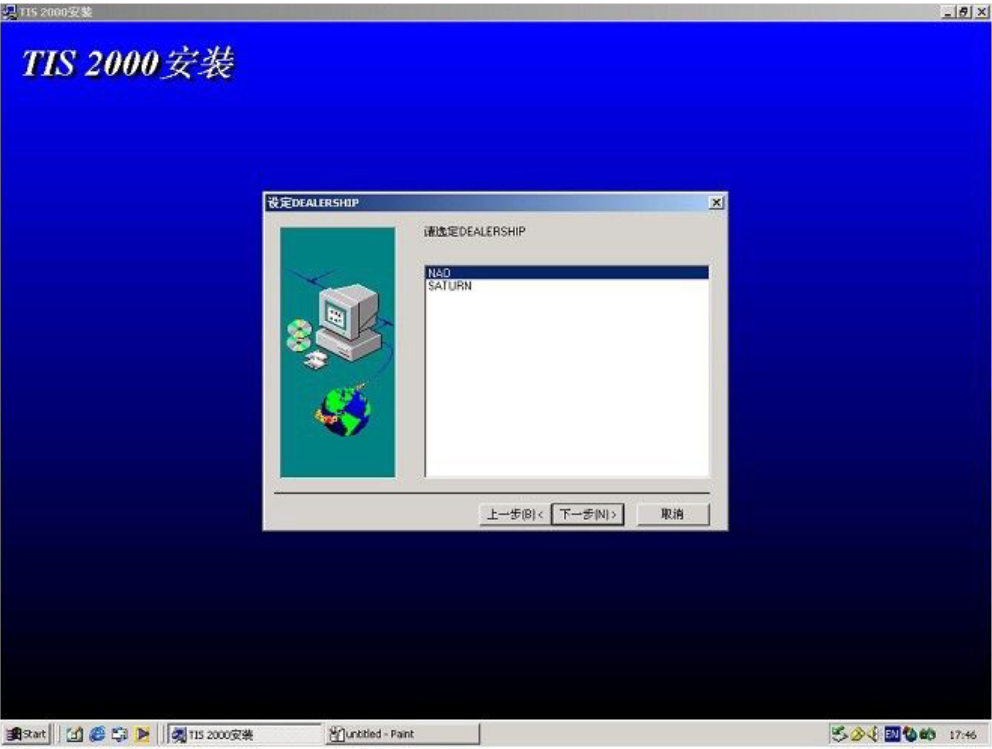
8. Please select the TIS 2000 hardware key according to the actual situation in the following interface, and you can choose it by “click here to add”;
(1) The green “Activator Hardware Key” is the hardware key (Hardware Key) used early by GM;
(2) Purple “USB Security Key” is now commonly used hardware key

9. The following interface displays the installation process of the system:
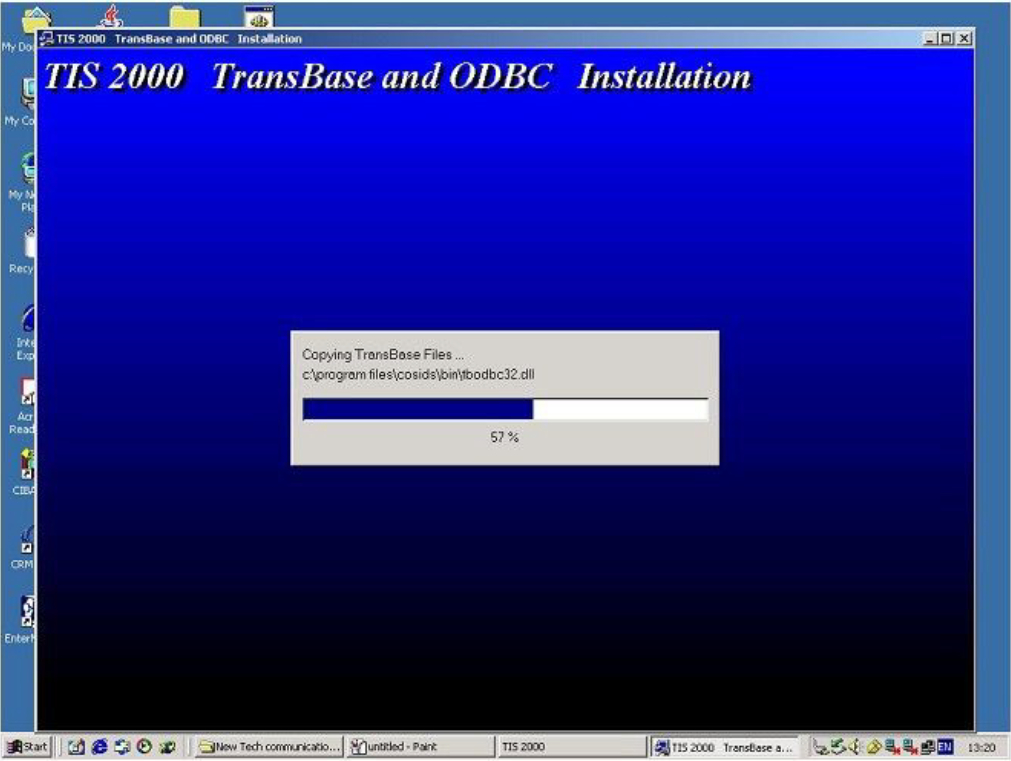
10. The following interface shows the installation process of the system
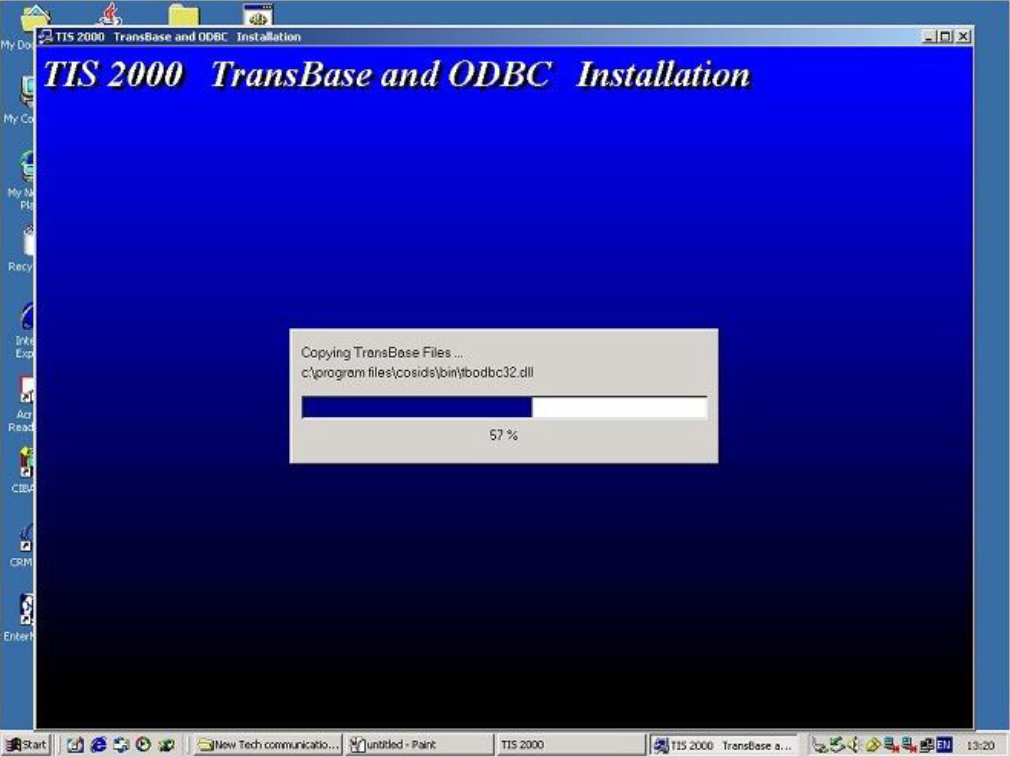
12. The whole installation process will take more than ten minutes; At this time, the icon “TIS 2000″ will appear on the desktop of the computer.
Note: Please close the reporting program on the computer screen before installing the TIS 2000 system;
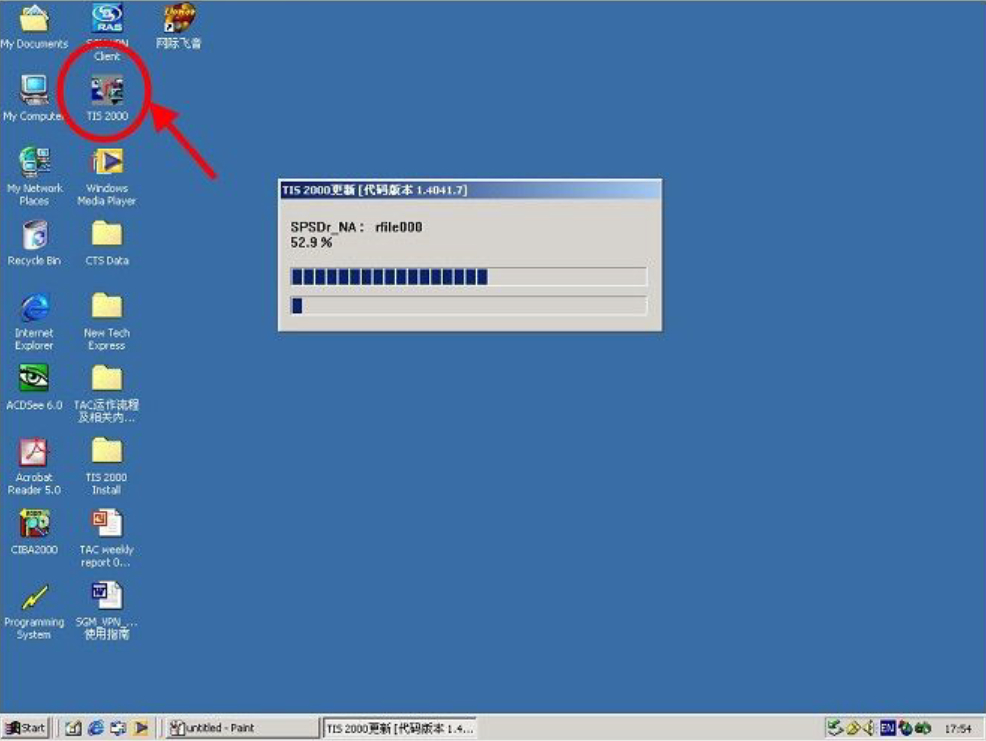
13. If all goes well, the installation user will prompt “M732, TIS 2000 successfully updated” after completing the relevant procedures on the TIS 2000 installation CD
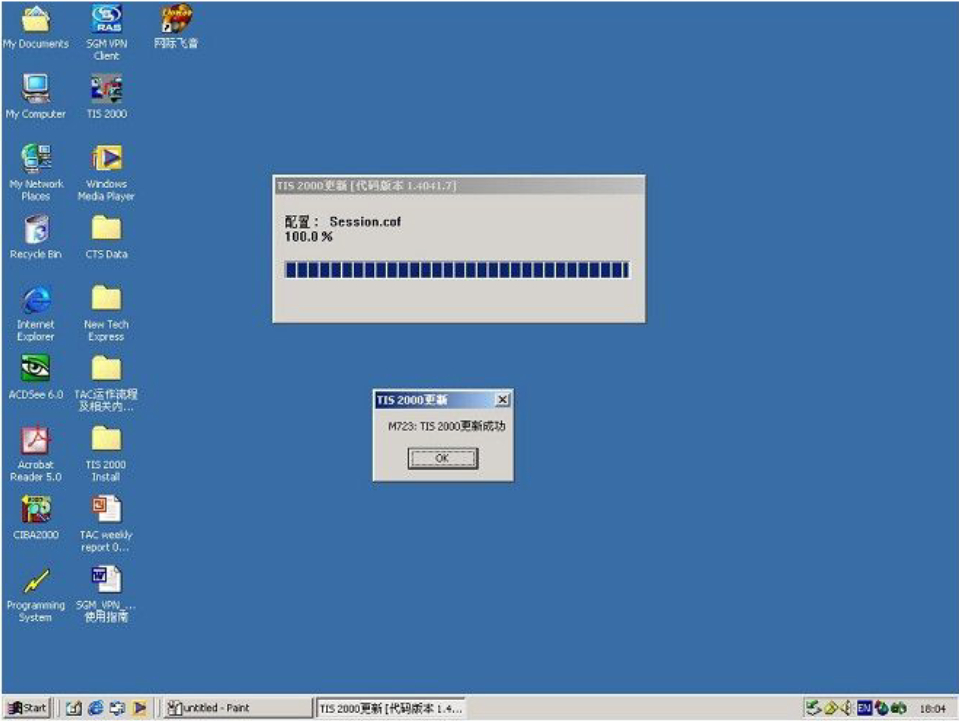
14. After taking out the “TIS 2000” installation CD, insert the “TIS 2000” data CD to perform the data update
Note: After inserting the “TIS 2000” data CD, wait for the CD drive to run for 10 seconds or stop running, and then click the “TIS 2000” icon on the desktop
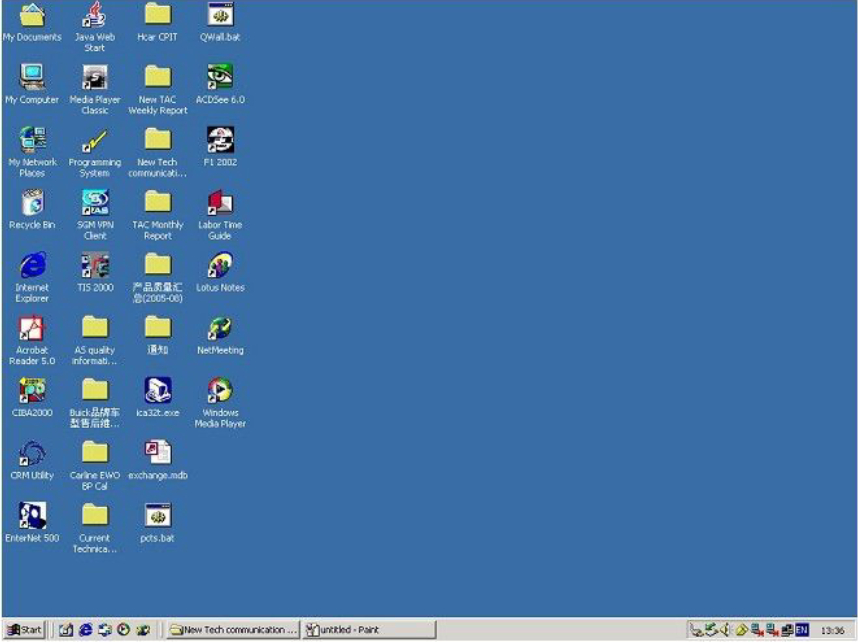
15. The system will display a dialog box after looking up the updated data, click “OK” to complete the operation
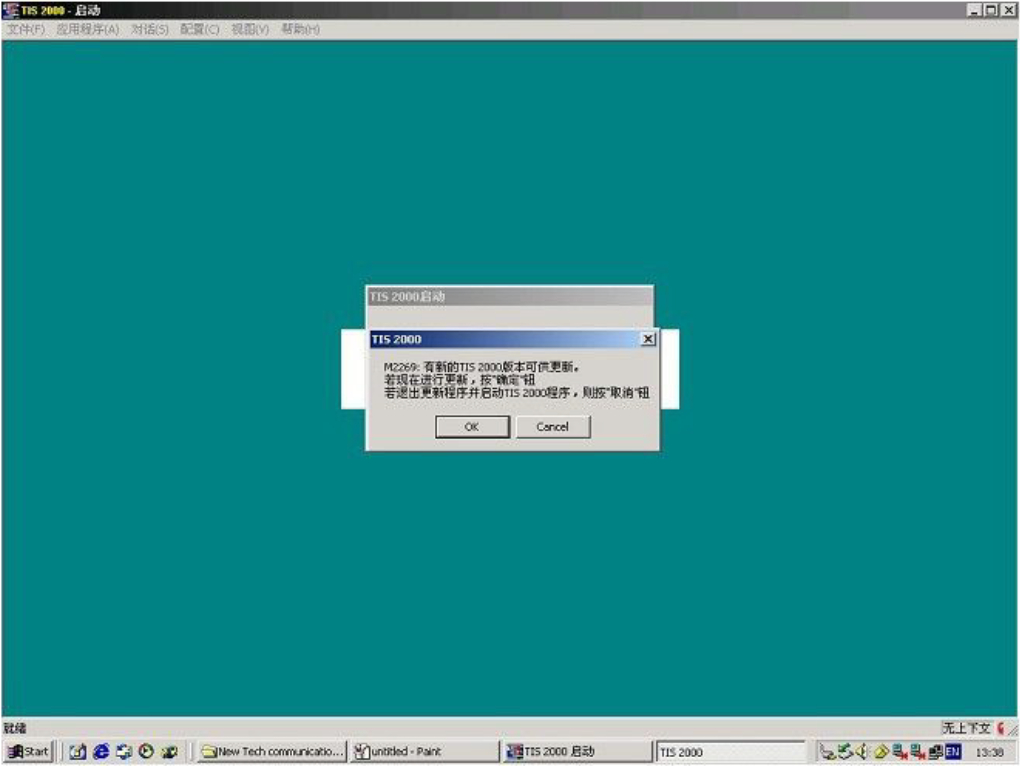
16. If all goes well, the installation user will prompt “M732, TIS 2000 successfully updated” after completing the relevant procedures on the TIS 2000 installation CD
At this point, the TIS 2000 system has completed all installation operations and can perform various functions.
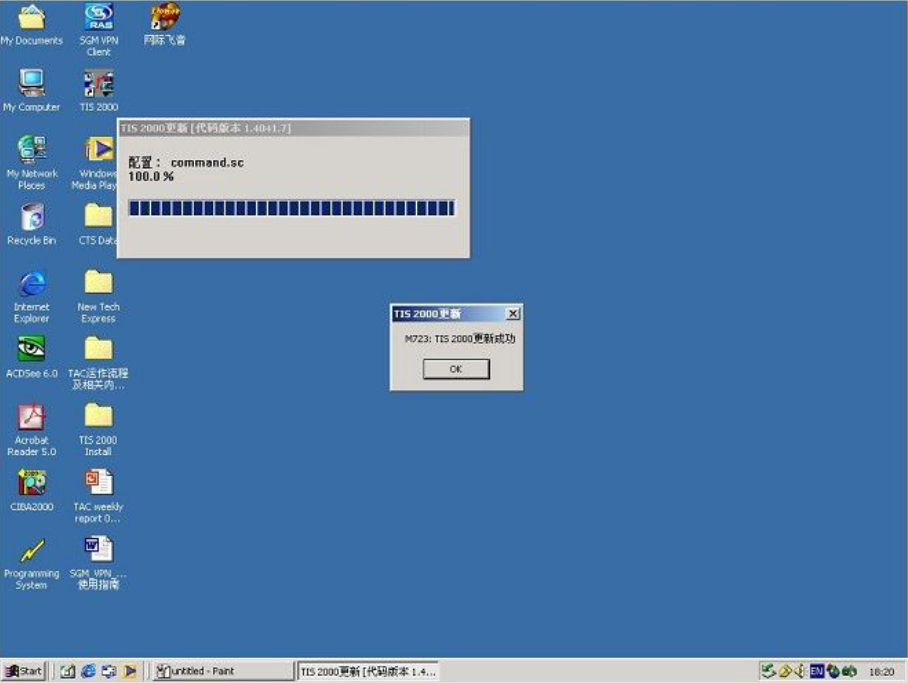
17 Please select the TIS 2000 hardware key according to the actual situation in the following interface, and you can choose it through “click here to add”;
(1) The green “Activator Hardware Key” is the hardware key (Hardware Key) used early by GM;
(2) Purple “USB Security Key” is a commonly used hardware key;
Hopefully, the article on ASCOM.VN has provided useful information for customers to understand somewhat about the type of GM Tech2 machine that is quite popular on the market today. Please follow the articles on ASCOM.VN or THINKCAR.VN to know more types of diagnostic-reading-box-ee machines.
prom chip as well as automotive knowledge. Thank you for taking the time to read the article!
In addition, ASCOM.VN also provides:
– Versatile diagnostic machine – Specialized diagnostic machine.
- German auto parts.
- Car cam weighing device.
– Device for reading and copying ECU boxes of vehicles.
– ECU box repair service for all models.
- Car key making service.
-Roomchip reading device
Address: 29 Street No. 6, Binh Thoi Residence, Ward 8, District 11, HCMC.