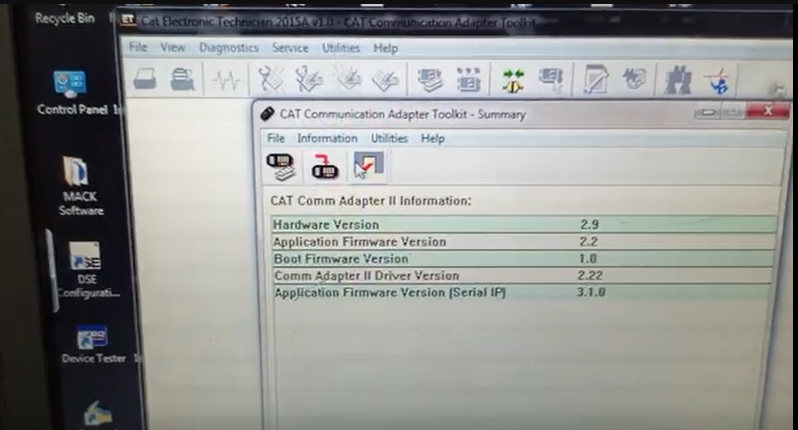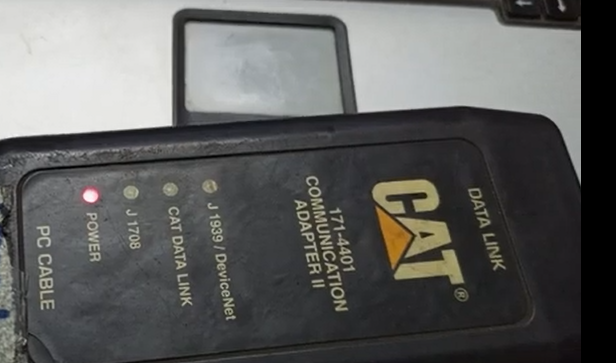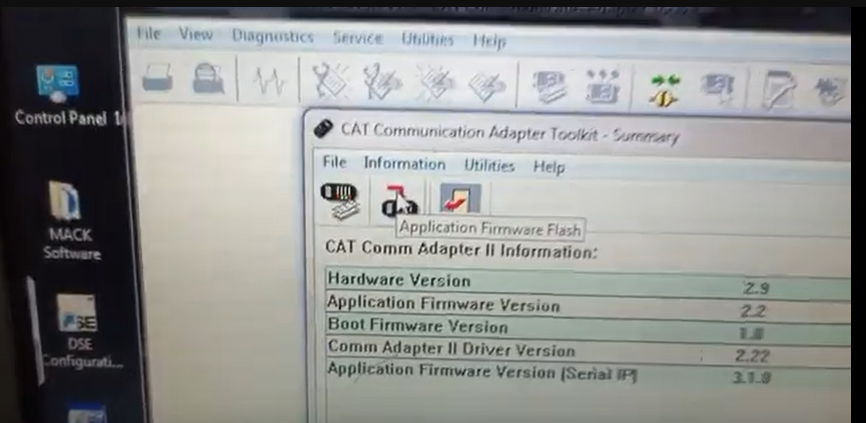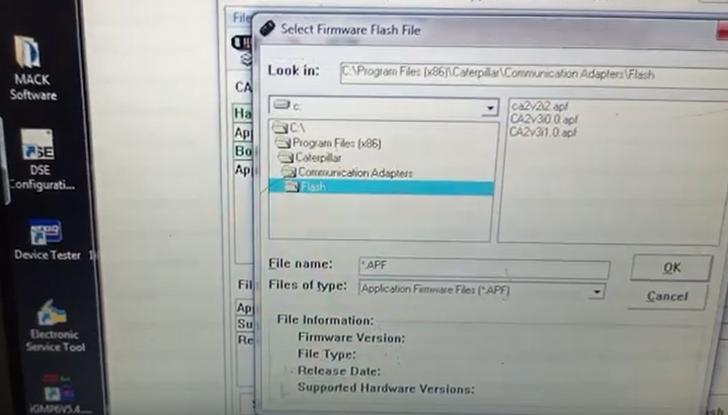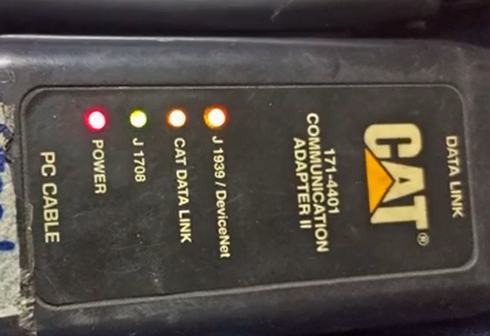Here will shareFlashing and updating firmware on Communication Adapter 2 (CA2) using Cat ET (Electronic Technician) software involves steps.
1.Obtain the latest firmware: Before updating the firmware, you need to obtain the latest firmware for your Communication Adapter 2 from the Caterpillar website or an authorized Caterpillar dealer. Make sure you download the correct firmware version that is compatible with your CA2.
2.Install Cat ET software: If you haven’t already, install the Cat ET software on your computer. Cat ET is the official software provided by Caterpillar for communicating with their electronic control modules (ECMs) and updating firmware.
3.Connect CA2 to computer: Connect your Communication Adapter 2 to your computer using a USB cable or an Ethernet cable, depending on the model of CA2 you have.
4.Launch Cat ET software: Launch the Cat ET software on your computer and establish communication with your CA2. Follow the on-screen instructions to connect to your CA2.
5.Backup existing firmware: Before updating firmware, it’s crucial to create a backup of the existing firmware in case anything goes wrong during the update process. Cat ET allows you to create a backup of the existing firmware for later use if needed.
6.Update firmware: Once you have the latest firmware and have created a backup, you can proceed with the firmware update process. Follow the instructions provided by Cat ET to select the firmware file you downloaded and initiate the update process. It’s essential to carefully follow the instructions and not interrupt the update process to avoid damaging the CA2.
7.Verify firmware update: After the firmware update is complete, Cat ET will provide confirmation. You can verify that the firmware has been updated successfully by checking the firmware version displayed in the Cat ET software.
8.Test CA2 functionality: After updating the firmware, it’s important to thoroughly test the functionality of your Communication Adapter 2 to ensure that it’s working properly. Test communication with ECMs on Caterpillar equipment to make sure that the update was successful and there are no issues.
9.Restore backup (if needed): If any issues arise after the firmware update, you can restore the backup of the previous firmware using Cat ET to revert to the previous version.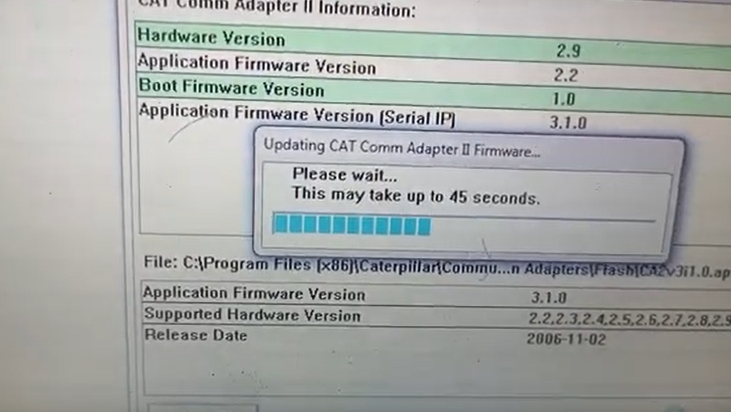
10.Disconnect CA2 from computer: Once you have completed the firmware update and verified the functionality of your CA2, you can disconnect it from your computer.
It’s crucial to follow all the instructions provided by Caterpillar and Cat ET during the firmware update process to avoid damaging your Communication Adapter 2 or other equipment.