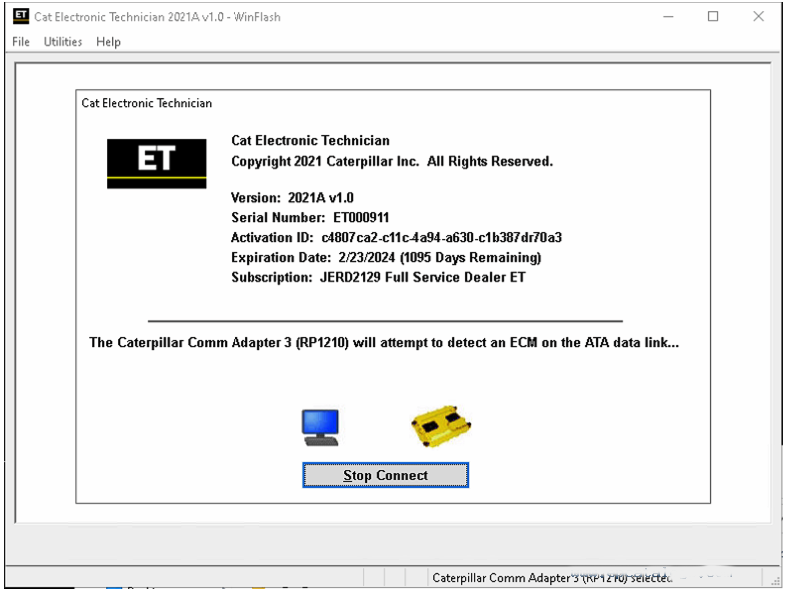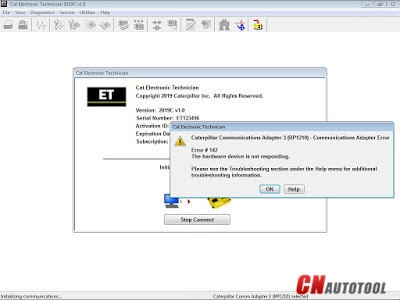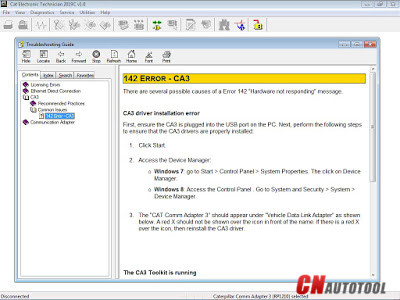Cat et Caterpillar Electronic Technician Software:
Brand: Caterpillar
Region: WorldWide
Support Multi-language:English, Chinese, Danish, French, German, Italian, Japanese, Portuguese, Russian, Spanish
Support All cars of CAT
2021A is an upgraded version of 2020C , A represents the first quarter, and C is the software updated in the third quarter.
2021A Cat ET software as Cat Caterpillar ET 2018C 2019A 2019C 2020C Software update version, 2021A Caterpillar Electronic Technician software With CAT ET 3 Cat caterpillar adapter 3 support caterpillar diagnostic till 2021.
Test the Connection to the ECM Caterpillar Engines using CAT Communication Adapter 3 Toolkit
Use CAT Communication Adapter 3 Toolkit to test the connection between the CAT Communication Adapter 3 and the ECM Caterpillar Engines.
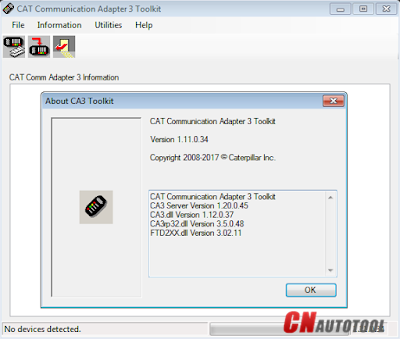
-Download Driver for CAT Comm Adapter 3 here:
CAT Comm Adapter 3 – v2.0
CAT Comm Adapter 3 – v4.4
Preparing to use the CAT Communication Adapter 3 Toolkit
1. Prepare your PC, and connect CAT Comm Adapter 3 to Diagnostic Port/Connector to the ECM.
2. Click “Start” – “All Programs” – “Caterpillar Comm Adapter 3” – “Comm Adapter 3 Toolkit”, or through shortcut “Comm Adapter 3 Toolkit” on desktop.
3. Once CA3 was detected, close the CAT Communication Adapter 3 Toolkit and open the CAT ET Software.
-The Connection message box is displayed while the service tool attempts to establish communications with the data link.
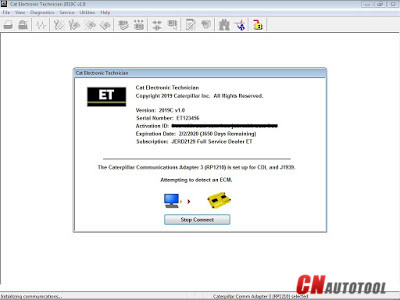
-To cancel all attempts to communicate with the ECM, click the “Stop Connect” button on the Connection message box. All functions that require an active data link connection are disabled. The service tool displays a blank main screen. The status bar is updated with the message “Disconnected.”
4. When communications are successfully established and a single ECM is found, the “ECM Summary” screen displays. When communications are successfully established and multiple ECMs are found, the ECM Selector dialog box displays. If the service tool connects to an ECM that is not supported by the subscription, the service tool displays a message and immediately disconnects.
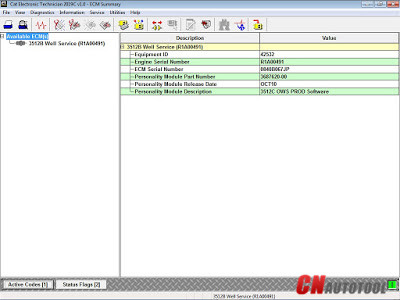
5. If any problems while trying to Initializing communications to the ECM, it will displays “Cat Electronic Technician” message to provides information for correcting the problems as example below.
Click “Help” button
Troubleshooting Guide
www.cnautotool.com